Table of Contents
ToggleEver wondered what happens to those pesky numbers you’ve blocked on your iPhone? Are they floating around in some digital limbo, or are they just sulking in silence? If you’ve ever felt the urge to sneak a peek at your blocked contacts, you’re not alone. Many iPhone users grapple with the same curiosity, and it’s time to uncover the mystery.
Understanding Blocked Numbers on iPhone
Blocked numbers on iPhone no longer have the ability to call or message the user. When a number is blocked, calls and texts from that number are automatically redirected to voicemail or simply ignored. Users can manage this feature through their device settings.
Blocked contacts remain visible in the phone’s settings. Accessing the list of blocked numbers is straightforward. To find this list, users can navigate to Settings, then Phone, and select Blocked Contacts. This section displays all numbers blocked by the user.
Blocked numbers do not receive notifications when blocked. Consequently, the user experiences peace, free from unwanted communications. However, unblocking a number restores direct communication.
The call history for blocked numbers is not recorded. Users cannot view calls made from blocked contacts, emphasizing their invisibility. Once an unblocked number resumes contact, its call history starts anew.
Users may wish to unblock numbers from time to time. Unblocking allows for renewed communication and can be done easily from the same blocked contacts list. Simply navigating back to the Blocked Contacts section enables users to manage their settings efficiently.
Understanding the specifics of blocked numbers simplifies user experience. Managing contacts effectively enhances the iPhone’s functionality, ensuring users maintain control over their communications.
How to Block Numbers on iPhone
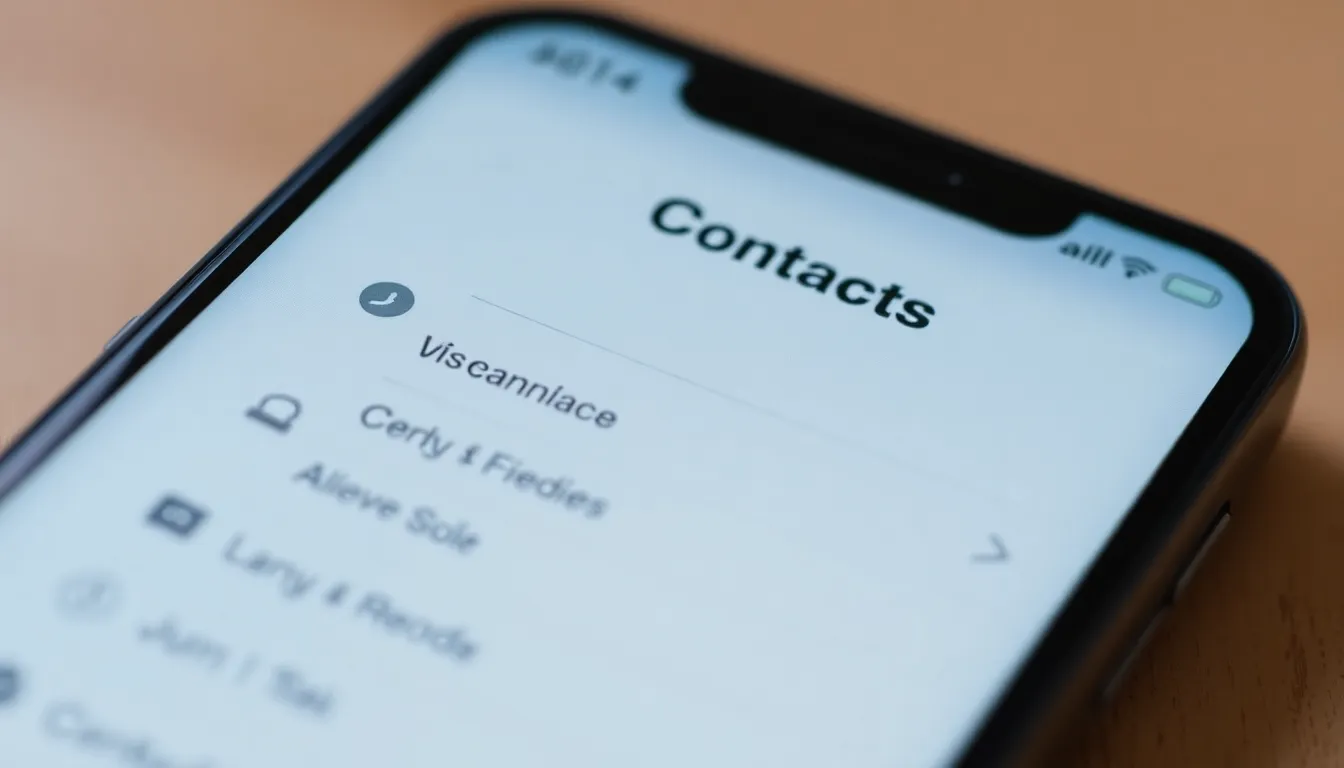
Blocking numbers on an iPhone is straightforward. Users can navigate the settings to manage unwanted contacts easily.
Using Settings
Accessing the settings allows users to block numbers efficiently. They should open the Settings app, scroll down, and tap on Phone. Next, selecting Blocked Contacts shows a list of all blocked numbers. This list can be edited anytime by swiping left on a number and tapping Unblock. Users appreciate that they can also add new numbers directly from this screen by selecting Add New. Each step ensures unwanted communications remain controlled, enhancing user experience.
Through Messages
Blocking numbers through the Messages app proves convenient. Opening an existing conversation with the unwanted contact leads users to options on the screen. Tapping on the contact’s name or number opens the contact card. Here, selecting the information icon brings about further options, including Block this Caller. Confirming this action effectively stops all future messages from that number. This method is quick, allowing users to maintain their privacy without navigating away from their conversations.
Can I See Blocked Numbers on iPhone?
Users can view blocked numbers on their iPhones quite easily. Blocked contacts reside in the Settings app, providing a straightforward way to manage unwanted communications.
Exploring the Settings App
Accessing the Settings app offers a simple pathway to find blocked contacts. Users navigate to the Phone section after opening Settings. Tapping on “Blocked Contacts” reveals a complete list of numbers the user has blocked. The layout allows for easy edits or additions, providing flexibility in contact management. Identifying blocked numbers helps users feel in control of their phone interactions.
Checking Blocked Contacts
Checking blocked contacts presents users with a clear view of their managed list. Users can see all numbers listed without any notifications being sent to those contacts. This feature ensures blocked numbers can’t reach the user, preventing unwanted calls and texts. To unblock a number, users simply tap the “Edit” option, located in the top right corner of the screen. After scrolling through the list of blocked contacts, unblocking the number restores communication promptly.
Managing Your Blocked List
Managing blocked contacts on an iPhone is straightforward. Users can easily review their blocked numbers through the device’s settings.
Unblocking Numbers
Unblocking numbers can restore communication quickly. To do this, users navigate to Settings, select Phone, then Blocked Contacts. A simple tap on the “Edit” button allows users to scroll through the list and choose which number to unblock. After selecting the number, tapping “Unblock” confirms the action. This process reactivates communication, enabling calls and messages from that contact again.
Modifying Blocked Contacts
Modifying blocked contacts offers flexibility for managing unwanted communications. Users can add or remove numbers through the same settings menu. To add a number, they navigate to Phone and select Blocked Contacts, then tap “Add New.” A prompt for entering the contact’s number appears. Removing numbers follows the unblocking process: users tap “Edit” and select the desired contact to delete from the list. This functionality provides control over interactions, allowing users to maintain their preferred level of contact privacy.
Blocked numbers on an iPhone remain easily accessible for users wanting to manage their contacts. With a few taps in the Settings app, users can view their blocked list and make adjustments as needed. This feature not only enhances privacy but also allows for a seamless communication experience.
By understanding how blocked numbers function and knowing how to manage them, users can maintain control over unwanted interactions. Whether it’s adding new numbers or unblocking old ones, the iPhone provides a user-friendly approach to ensure peace of mind.




